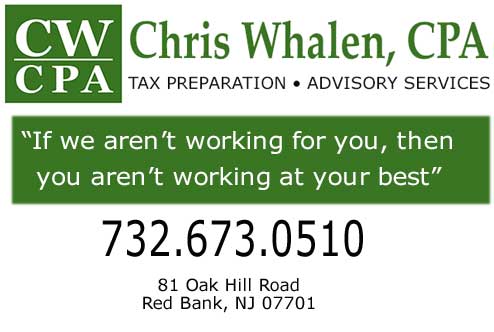I am often asked how to increase a business’ ranking in search results. A Google Verified Business is built just for this purpose.
The Importance of Getting Verified on Google
Did you know that businesses with an optimized Google business listing are 2.7x more likely to be considered reputable than businesses with an unoptimized listing? Did you also know that complete and accurate Google business profiles average 7x more clicks, are 70% more likely to attract location visits, and are 50% more likely to lead to a purchase?
In order to complete and optimize your Google My Business profile, you need to first create and claim your listing. Getting your business verified by Google requires you to create a Google business account, locate your Google Maps listing, and claim that listing.
It’s a bit of a process, but it is well worth it. A Google My Business profile is one of the most effective free marketing tools available to small business owners today. The Google My Business database feeds into Google Maps and Google Search, so if you want to attract more local traffic and improve your online visibility, a Google My Business profile is essential. The process of getting set up and verified on Google can get a little confusing, so we’re going to walk you through the three steps:
• Create your Google business listing (to get on the map)
• Claim your listing (to get the verification process started), and
• Verify your listing (to be able to make edits).
If You Already Have a Google Listing
If you are already listed and verified by Google, it’s time to make sure your profile is optimized to get found and attract customers. Contact us for tips on optimization.

How to Create a Google My Business Listing
Consumers use Google Maps to get what they need quickly, such as via restaurants, gas stations, and repair shops. Any enterprise can create and claim a Google My Business listing on Google Maps, whether it operates locally or is entirely virtual. You can create a free Google business listing now, and it won’t cost you a nickel. To get started, you need a Google business account.
1. Create a Google Account.
First, create a Google account for your business at https://www.google.com/business/. You’ll need your:
- Business name
- Address
- Website
- Phone number
- Delivery area (if applicable).

Google and the Google logo are registered trademarks of Google LLC, used with permission.
Google will also prompt you to choose a category that best fits your business, but no worries, you can change this later if you like.
2. Go to Google Maps.
Now, search for your business on Google Maps. You can either:Type your business name into a regular Google search and then click on the Maps tab, or
Go to Google.com/maps and search for your business there.

Google and the Google logo are registered trademarks of Google LLC, used with permission.
3. If you show up on Google Maps, skip ahead.
If your business shows up on Google Maps, this means your listing already exists (anyone can add a place to Google Maps) and just needs to be claimed and verified. If this is the case, skip down to the Claim Your Business section.
4. If you do not show up on Google Maps, add your location.
If your business is not showing up on Google Maps, you need to add it as a location. Otherwise, Google doesn’t yet know you exist! You’ll be given an option to create an entry from scratch for your business location in Google Maps.The link to click on will be titled “Add a place”, and it will appear in the left panel on the Maps results page. It should look something like this:

Google and the Google logo are registered trademarks of Google LLC, used with permission.
5. List your physical location.
Google will ask you to list your physical location. If your business is purely virtual, create a listing based on where you work—the location of your home, perhaps. If your business has a storefront or office, use that address. When you create an entry, a business listing creation dialog will pop up like so:

Google and the Google logo are registered trademarks of Google LLC, used with permission.
Simply fill in the information and click Submit.
6. Check your email.
Google will then add your location to their listings, usually instantly. Although the addition is instant, your listing won’t appear on the map right away. It has to make its way onto the Google search servers first, which can take up to 24 hours. However, you’ll immediately get an email from Google informing you that the new listing is active, and providing a link to click on to visit it.

Google and the Google logo are registered trademarks of Google LLC, used with permission.
Keep an eye out for an email that looks like the above.
7. Go to your Maps listing.
Click the link from your Google confirmation email, and your business listing should pop right up. Check your listing as a Google Maps place to make sure the information is accurate and complete.Google and the Google logo are registered trademarks of Google LLC, used with permission.
How to Claim Your Business on Google
If your business appears in a Google Maps search, this means it is already listed. To gain control over your listing, however, you need to claim it. Here’s how to do that:Google and the Google logo are registered trademarks of Google LLC, used with permission.
1. Go to your Maps listing.
Click the name of your business on Google Maps, or click the link provided in the email from Google, and a side panel on the map should appear that looks something like this:Google and the Google logo are registered trademarks of Google LLC, used with permission.(Note that Google changes the appearance and layout of their pages pretty regularly, so you may have to hunt around a bit, but “Claim this business” is the magic phrase you’re looking for.)
2. Click “Claim this business.”
Clicking on “Claim this business” will open a series of pages walking you through the steps of identifying and claiming the business as your own. You’ll have the chance to correct the name, address, and contact information for the listing, enter a URL for your company website, tell Google what kind of business it is, and confirm your ownership. Google and the Google logo are registered trademarks of Google LLC, used with permission.
Google and the Google logo are registered trademarks of Google LLC, used with permission.
3. If you created the listing:
If you are the one who created the listing, then confirming your ownership is as simple as clicking “Claim this business.” Assuming you’re still logged in to your Google account, Google will recognize you as the creator and immediately validate you, giving you complete control over the business listing. This means you can make updates, edits, and changes as needed. Congratulations!
4. If you didn’t create the listing:
If the listing was created by someone else or added to Google’s database from a third-party tool like a business directory, you will have to prove to Google that you are the owner of the business. Find out how to verify your business in the next section (which, fortunately, is a very simple process).
How to Get Verified by Google
If you need to confirm that you are the owner of your business, Google will send you a PIN verification code, which you can then enter online. Depending on the information that Google already has on file concerning the business, you will be able to choose from at least one method of receiving your PIN and confirming that this is your business.
- Postcard to the physical address of the business
- Phone call or text to the phone number associated with the business
- Email to the email address listed for the business
- Instant verification process if the business listing has already been validated in Google Search Console.
Regardless of which option you choose, once you have the PIN you can verify your ownership and manage your Google My Business listing.
Create, Claim, and Verify on Mobile
Are you more of a mobile warrior than a desktop dynamo? Not to worry, Google still has you covered. The “Google My Business” app (available for Android and iPhone via the Google store) will let you create new business listings, verify your existing listing, and manage your Google My Business account all from your smartphone or tablet.
Need Help Setting up and Verifying Your Google Business Profile?
Creating, claiming, and optimizing your Google My Business profile can be daunting. If you’re having trouble, you can always set up a free one-on-one session with one of our team. Your business isn’t going to list itself. It’s time to get your business set up to be found, stand out, and get chosen on Google!
Questions? Concerns? Call me on (732) 673-0510.
Get my memos in your inbox by clicking here —> http://eepurl.com/7rJdT
Please reach out to me without hesitation with any tax, business or
accounting question, and to schedule a consultation.
Tax Laws are complex.
It is very easy to make mistakes that can incur penalties.
Do you have a Tax, Accounting or Business Question?
Call Me Immediately. (732) 673-0510.
Is your CPA or Attorney
ignoring your Phone Calls and Emails?
Call Me Immediately. (732) 673-0510.
Remember,
“If We Aren’t Working For You, Then You Aren’t Working At Your Best”
Chris Whalen, CPA
(732) 673-0510
81 Oak Hill Road
Red Bank, NJ 07701
www.chriswhalencpa.com

Red Bank • Rumson • Colts Neck • Holmdel • Middletown • Lincroft • Brick • Toms River • Sea Bright • Deal • Little Silver • Long Branch • Asbury Park • Bradley Beach • Belmar • Brielle • Eatontown • Fair Haven • Farmingdale • Highlands • Atlantic Highlands • Howell • Locust • Monmouth Beach • Shrewsbury • Spring Lake • Tinton Falls • Monmouth County
#jerseyshore #IncomeTax #irs #cpa #TaxReform #taxrelief #potus #taxcuts #TedTalk #TEDtalks #googlemybusiness #GMB #digitalmarketing